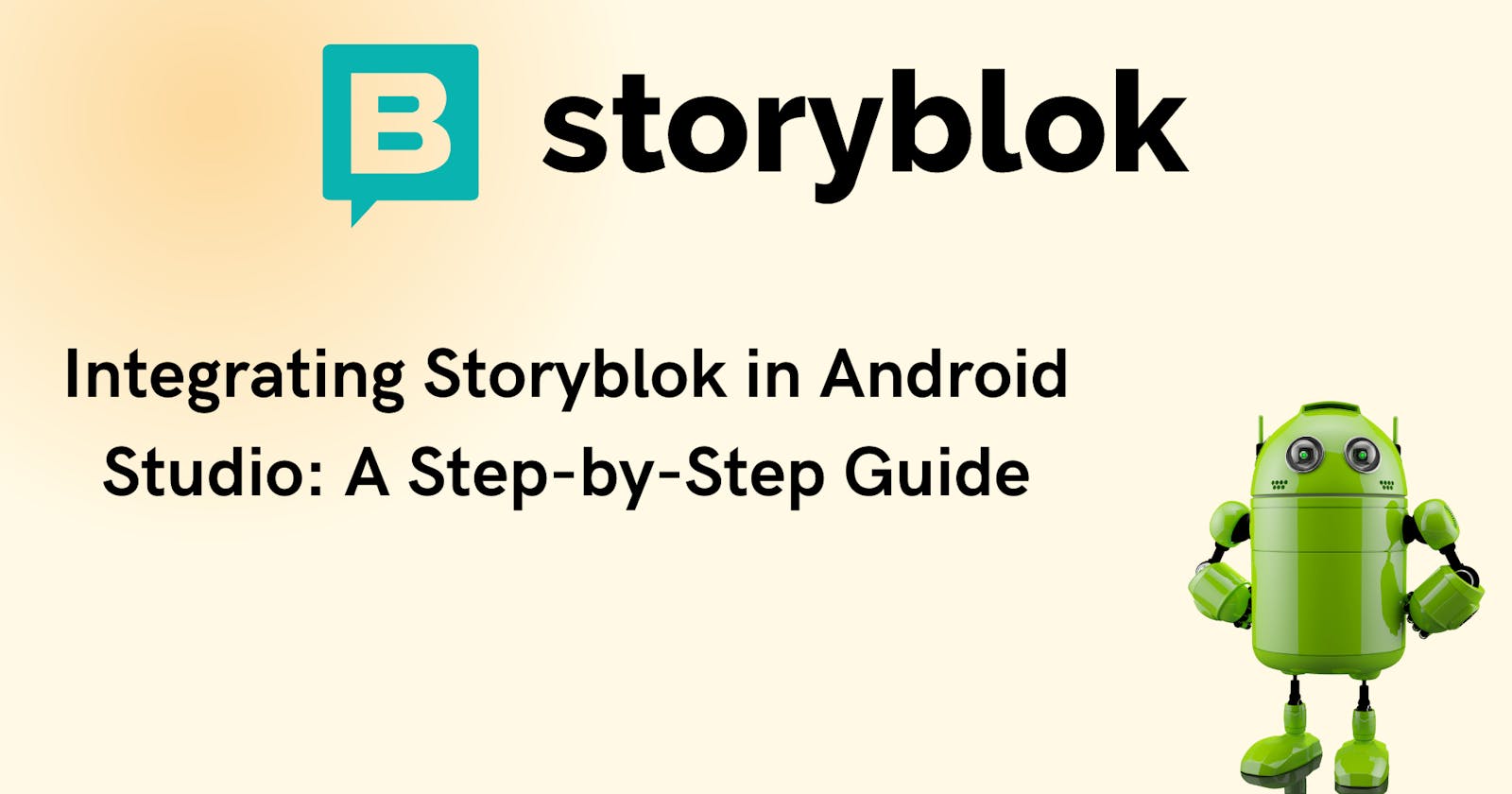How to integrate Storyblok in Android development projects in Android Studio
Integrating Storyblok in Android development projects can be a great way to manage and deliver content to your users. In this tutorial, we will go through the steps to integrate Storyblok into an Android Studio project using Kotlin programming language.
Storyblok is a headless CMS that allows you to create, manage, and publish content for any platform or device. In this tutorial, I will show you how to integrate Storyblok into your Android development projects in Android Studio, using the Storyblok Android SDK.
Prerequisites
To follow this tutorial, you will need:
An Android Studio project with a minimum SDK version of 21
A Storyblok account and a space with some content
A Storyblok API token for your space
Steps :
Step 1: Create a new Android Studio Project
Open Android Studio and create a new Android Studio project. Choose an empty activity template, give your project a name, and select the Kotlin language for your project.
Step 2: Add the Storyblok Android SDK dependency
The first step is to add the Storyblok Android SDK dependency to your project. You can do this by adding the following line to your app-level build.gradle file, under the dependencies section:
implementation 'com.mikepenz:storyblok-android-sdk:0.3.0'
This will include the Storyblok SDK in your project.
Step 3: Initialize the Storyblok client
The next step is to initialize the Storyblok client with your API token. You can do this by calling the storyblok.init() method and passing your token as a parameter. You can do this in your application class, or in any activity or fragment where you want to use the Storyblok client.
For example, in your MainActivity, you can add the following code:
import com.mikepenz.storyblok.sdk.Storyblok
class MainActivity : AppCompatActivity() {
private lateinit var storyblok: Storyblok
override fun onCreate(savedInstanceState: Bundle?) {
super.onCreate(savedInstanceState)
setContentView(R.layout.activity_main)
// Initialize the Storyblok client with your token
storyblok = Storyblok.init("your-storyblok-token")
}
}
Step 4: Fetch and display your content
The final step is to fetch and display your content from Storyblok. You can do this by using the storyblok.getStory() method and passing the full slug of your content as a parameter. This method returns a Story object, which contains the content data as a Map<String, Any>.
You can then access the content fields by using the story.content.get() method and passing the field name as a parameter. You can also cast the field value to the appropriate type, such as String, Int, Boolean, etc.
For example, if you have a content type called article with fields such as title, image, body, and author, you can fetch and display an article with the slug articles/my-first-article by adding the following code to your MainActivity:
import android.widget.ImageView
import android.widget.TextView
import com.bumptech.glide.Glide
import com.mikepenz.storyblok.sdk.StoryblokCallback
import com.mikepenz.storyblok.sdk.model.Story
class MainActivity : AppCompatActivity() {
private lateinit var storyblok: Storyblok
override fun onCreate(savedInstanceState: Bundle?) {
super.onCreate(savedInstanceState)
setContentView(R.layout.activity_main)
// Initialize the Storyblok client with your token
storyblok = Storyblok.init("your-storyblok-token")
// Fetch and display an article with the slug "articles/my-first-article"
storyblok.getStory("articles/my-first-article", object : StoryblokCallback<Story> {
override fun success(result: Story) {
// Get the content fields from the result
val title = result.content.get("title") as String
val image = result.content.get("image") as String
val body = result.content.get("body") as String
val author = result.content.get("author") as String
// Find the views in the layout
val titleView = findViewById<TextView>(R.id.titleView)
val imageView = findViewById<ImageView>(R.id.imageView)
val bodyView = findViewById<TextView>(R.id.bodyView)
val authorView = findViewById<TextView>(R.id.authorView)
// Set the content fields to the views
titleView.text = title
Glide.with(this@MainActivity).load(image).into(imageView)
bodyView.text = body
authorView.text = author
}
override fun failure(throwable: Throwable) {
// Handle the error
throwable.printStackTrace()
}
})
}
}
That's it! You have successfully integrated Storyblok into your Android Studio project using Kotlin programming language. You can now use the Storyblok API to retrieve and display content in your app.
Conclusion
In this tutorial, you learned how to integrate Storyblok in your Android development projects in Android Studio, using the Storyblok Android SDK. You learned how to:
Add the Storyblok Android SDK dependency to your project
Initialize the Storyblok client with your API token
Fetch and display your content from Storyblok
Storyblok is a powerful and flexible headless CMS that allows you to create, manage, and publish content for any platform or device. You can use Storyblok to build amazing Android apps with rich and dynamic content, without worrying about the backend or the database.
Links :
If you want to learn more about Storyblok and its features, you can check out the following resources:
Storyblok website: https://www.storyblok.com/
Storyblok documentation: https://www.storyblok.com/docs/
Storyblok app store: https://www.storyblok.com/app-store
Storyblok blog: https://www.storyblok.com/blog
Before we wrap up here is an interesting question to ponder: How can the integration of Storyblok in Android development projects help app developers optimize their content delivery and user engagement? Share your thoughts in the comments below!
If you found this tutorial helpful, please drop a ❤️ to let us know! We hope this tutorial has been informative and helpful for integrating Storyblok into Android development projects. Thank you for reading!